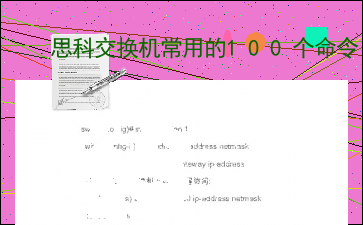思科交换机常用的100个命令
以下为《思科交换机常用的100个命令》的无排版文字预览,完整格式请下载
下载前请仔细阅读文字预览以及下方图片预览。图片预览是什么样的,下载的文档就是什么样的。
思科交换机常用的100个命令
在思科交换机上的命令有哪些?哪些命令最实用,你知道吗?下面yjbys小编为大家分享最常用的思科交换机基本命令,希望能帮助到大家!
1:进入特权模式enable
switch> enable
switch#
2:进入全局配置模式configure terminal
switch> enable
switch#c onfigure terminal
switch(conf)#
3:交换机命名hostname aptech2950 以aptech2950 为例
switch> enable
switch#c onfigure terminal
switch(conf)#hostname aptch-2950
aptech2950(conf)#
4:配置使能口令enable password cisco 以cisco 为例
switch> enable
switch#c onfigure terminal
switch(conf)#hostname aptch2950
aptech2950(conf)# enable password cisco
5:配置使能*** secret ciscolab 以cicsolab 为例
switch> enable
switch#c onfigure terminal
switch(conf)#hostname aptch2950
aptech2950(conf)# enable secret ciscolab
6:设置虚拟局域网vlan 1 interface vlan 1
switch> enable
switch#c onfigure terminal
switch(conf)#hostname aptch2950
aptech2950(conf)# interface vlan 1
aptech2950(conf-if)#ip address 192.168.1.1 255.255.255.0 配置交换机端口ip 和子网掩
码
aptech2950(conf-if)#no shut 是配置处于运行中
aptech2950(conf-if)#exit
aptech2950(conf)#ip default-gateway 192.168.254 设置网关地址
7:进入交换机某一端口interface fastehernet 0/17 以17 端口为例
switch> enable
switch#c onfigure terminal
switch(conf)#hostname aptch2950
aptech2950(conf)# interface fastehernet 0/17
aptech2950(conf-if)#
8:查看命令show
switch> enable
switch# show version 察看系统中的所有版本信息
show interface vlan 1 查看交换机有关ip 协议的配置信息
show running-configure 查看交换机当前起作用的配置信息
show interface fastethernet 0/1 察看交换机1 接口具体配置和统计信息
show mac-address-table 查看mac 地址表
show mac-address-table aging-time 查看mac 地址表自动老化时间
9:交换机恢复出厂默认恢复命令
switch> enable
switch# erase startup-configure
switch# reload
10:双工模式设置
switch> enable
switch#c onfigure terminal
switch2950(conf)#hostname aptch-2950
aptech2950(conf)# interface fastehernet 0/17 以17 端口为例
aptech2950(conf-if)#duplex full/half/auto 有full , half, auto 三个可选
项
11:cdp 相关命令
switch> enable
switch# show cdp 查看设备的cdp 全局配置信息
show cdp interface fastethernet 0/17 查看17 端口的cdp 配置信息
show cdp traffic 查看有关cdp 包的统计信息
show cdp nerghbors 列出与设备相连的cisco 设备
12:csico2950 的密码恢复
拔下交换机电源线。
用手按着交换机的MODE 键,插上电源线
在switch:后执行flash_ini 命令:switch: flash_ini
查看flash 中的文件: switch: dir flash:
把“config.text”文件改名为“config.old”: switch: rename flash: config.text flash: config.old
执行boot: switch: boot
交换机进入是否进入配置的对话,执行no :
进入特权模式察看flash 里的文件: show flash :
把“config.old”文件改名为“config.text”: switch: rename flash: config.old flash: config.text
把“ config.text ” 拷入系统的“ running-configure ”: copy flash: config.text system :
running-configure
把配置模式重新设置密码存盘,密码恢复成功。
13:交换机telnet 远程登录设置:
switch>en
switch#c onfigure terminal
switch(conf)#hostname aptech-2950
aptech2950(conf)#enable password cisco 以cisco 为特权模式*** fastethernet 0/1 以17 端口为telnet 远程登录端口
aptech2950(conf-if)#ip address 192.168.1.1 255.255.255.0
aptech2950(conf-if)#no shut
aptech2950(conf-if)#exit
aptech2950(conf)line vty 0 4 设置0-4 个用户可以telnet 远程登陆
aptech2950(conf-line)#login
aptech2950(conf-line)#password edge 以edge 为远程登录的用户密码
主机设置:
ip 192.168.1.2 主机的ip 必须和交换机端口的地址在同一网络
段
netmask 255.255.255.0
gate-way 192.168.1.1 网关地址是交换机端口地址
运行:
telnet 192.168.1.1
进入telnet 远程登录界面
password : edge
aptech2950>en
password: cisco
aptech#
14:交换机配置的重新载入和保存
设置完成交换机的配置后:
aptech2950(conf)#reload
是否保存(y/n) y: 保存设置信息n:不保存设置信息
1.在基于IOS 的交换机上设置主机名/系统名:
switch(config)# hostname hostname
在基于CLI 的交换机上设置主机名/系统名:
switch(enable) set system name name-string
2.在基于IOS 的交换机上设置登录口令:
switch(config)# enable password level 1 password
在基于CLI 的交换机上设置登录口令:
switch(enable) set password
switch(enable) set enalbepass
3.在基于IOS 的交换机上设置远程访问:
switch(config)# interface vlan 1
switch(config-if)# ip address ip-address netmask
switch(config-if)# ip default-gateway ip-address
在基于CLI 的交换机上设置远程访问:
switch(enable) set interface sc0 ip-address netmask broadcast-address
switch(enable) set interface sc0 vlan
switch(enable) set ip route default gateway
4.在基于IOS 的交换机上启用和浏览CDP 信息:
switch(config-if)# cdp enable
switch(config-if)# no cdp enable
为了查看Cisco 邻接设备的CDP 通告信息:
switch# show cdp interface [type modle/port]
switch# show cdp neighbors [type module/port] [detail]
在基于CLI 的交换机上启用和浏览CDP 信息:
switch(enable) set cdp {enable|disable} module/port
为了查看Cisco 邻接设备的CDP 通告信息:
switch(enable) show cdp neighbors[module/port] [vlan|duplex|capabilities|detail]
5.基于IOS 的交换机的'端口描述:
switch(config-if)# description description-string
基于CLI 的交换机的端口描述:
switch(enable)set port name module/number description-string
6.在基于IOS 的交换机上设置端口速度:
switch(config-if)# speed{10|100|auto}
在基于CLI 的交换机上设置端口速度:
switch(enable) set port speed moudle/number {10|100|auto}
switch(enable) set port speed moudle/number {4|16|auto}
7.在基于IOS 的交换机上设置以太网的链路模式:
switch(config-if)# duplex {auto|full|half}
在基于CLI 的交换机上设置以太网的链路模式:
switch(enable) set port duplex module/number {full|half}
8.在基于IOS 的交换机上配置静态VLAN:
switch# vlan database
switch(vlan)# vlan vlan-num name vla
switch(vlan)# exit
switch# configure teriminal
switch(config)# interface interface module/number
switch(config-if)# switchport mode access
switch(config-if)# switchport access vlan vlan-num
switch(config-if)# end
在基于CLI 的交换机上配置静态VLAN:
switch(enable) set vlan vlan-num [name name]
switch(enable) set vlan vlan-num mod-num/port-list
9. 在基于IOS 的交换机上配置VLAN 中继线:
switch(config)# interface interface mod/port
switch(config-if)# switchport mode trunk
switch(config-if)# switchport trunk encapsulation {isl|dotlq}
switch(config-if)# switchport trunk allowed vlan remove vlan-list
switch(config-if)# switchport trunk allowed vlan add vlan-list
在基于CLI 的交换机上配置VLAN 中继线:
switch(enable) set trunk module/port [on|off|desirable|auto|nonegotiate]
Vlan-range [isl|dotlq|dotl0|lane|negotiate]
10.在基于IOS 的交换机上配置VTP 管理域:
switch# vlan database
switch(vlan)# vtp domain domain-name
在基于CLI 的交换机上配置VTP 管理域:
switch(enable) set vtp [domain domain-name]
11.在基于IOS 的交换机上配置VTP 模式:
switch# vlan database
switch(vlan)# vtp domain domain-name
switch(vlan)# vtp {sever|cilent|transparent}
switch(vlan)# vtp password password
在基于CLI 的交换机上配置VTP 模式:
switch(enable) set vtp [domain domain-name] [mode{ sever|cilent|transparent }][password
password]
12. 在基于IOS 的交换机上配置VTP 版本:
switch# vlan database
switch(vlan)# vtp v2-mode
在基于CLI 的交换机上配置VTP 版本:
switch(enable) set vtp v2 enable
13. 在基于IOS 的交换机上启动VTP 剪裁:
switch# vlan database
switch(vlan)# vtp pruning
在基于CL I 的交换机上启动VTP 剪裁:
switch(enable) set vtp pruning enable
14.在基于IOS 的交换机上配置以太信道:
switch(config-if)# port group group-number [distribution {source|destination}]
在基于CLI 的交换机上配置以太信道:
switch(enable) set port channel moudle/port-range mode{on|off|desirable|auto}
15.在基于IOS 的交换机上调整根路径成本:
switch(config-if)# spanning-tree [vlan vlan-list] cost cost
在基于CLI 的交换机上调整根路径成本:
switch(enable) set spantree portcost moudle/port cost
switch(enable) set spantree portvlancost moudle/port [cost cost][vlan-list]
16.在基于IOS 的交换机上调整端口ID:
switch(config-if)# spanning-tree[vlan vlan-list]port-priority port-priority
在基于CLI 的交换机上调整端口ID:
switch(enable) set spantree portpri {mldule/port}priority
switch(enable) set spantree portvlanpri {module/port}priority [vlans]
17. 在基于IOS 的交换机上修改STP 时钟:
switch(config)# spanning-tree [vlan vlan-list] hello-time seconds
switch(config)# spanning-tree [vlan vlan-list] forward-time seconds
` switch(config)# spanning-tree [vlan vlan-list] max-age seconds
在基于CLI 的交换机上修改STP 时钟:
switch(enable) set spantree hello interval[vlan]
switch(enable) set spantree fwddelay delay [vlan]
switch(enable) set spantree maxage agingtiame[vlan]
18. 在基于IOS 的交换机端口上启用或禁用Port Fast 特征:
switch(config-if)#spanning-tree portfast
在基于CLI 的交换机端口上启用或禁用Port Fast 特征:
switch(enable) set spantree portfast {module/port}{enable|disable}
19. 在基于IOS 的交换机端口上启用或禁用UplinkFast 特征:
switch(config)# spanning-tree uplinkfast [max-update-rate pkts-per-second]
在基于CLI 的交换 内容过长,仅展示头部和尾部部分文字预览,全文请查看图片预览。 outer(config-if)# mls rp vtp-domain domain-name
45. 查看指定的VTP 域的信息:
router# show mls rp vtp-domain vtp domain name
46. 要确定RSM 或路由器上的管理接口,可以在接口模式下输入下列命令:
router(config-if)#mls rp management-interface
47. 要检验MLS-RP 的配置情况:
router# show mls rp
48. 检验特定接口上的MLS 配置:
router# show mls rp interface interface number
49. 为了在MLS-SE 上设置流掩码而又不想在任一个路由处理器接口上设置访问列表:
set mls flow [destination|destination-source|full]
50. 为使MLS 和输入访问列表可以兼容,可以在全局模式下使用下列命令:
router(config)# mls rp ip input-acl
[文章尾部最后500字内容到此结束,中间部分内容请查看底下的图片预览]
以上为《思科交换机常用的100个命令》的无排版文字预览,完整格式请下载
下载前请仔细阅读上面文字预览以及下方图片预览。图片预览是什么样的,下载的文档就是什么样的。
图片预览